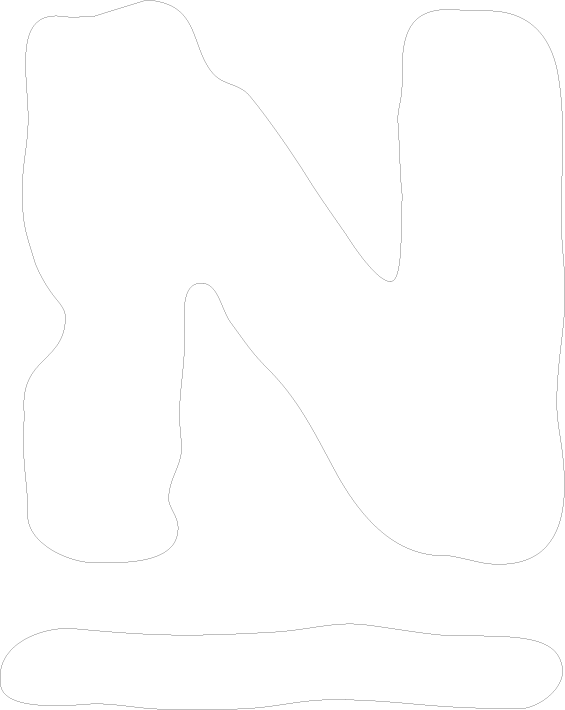Notifications
Clear all
May 12, 2025 8:49 am
I have downaload csp ova and upload to vmware and poweron the vm but after instllation it doesnt pickup the ip and url please need assistance
7 Replies
May 12, 2025 9:34 am
Hey Jafferkhan,
Hm not good, I will bring this up to our build process to see what could be happening. If you log in and run the command below, can you still access your csp from that ip address?
ip a
May 12, 2025 9:40 am
You can also try restarting the vm and see if that fixes it. Otherwise there may be something weird with your vmware setup that is causing it to not have an ip address.
Jun 18, 2025 3:59 pm
Change network adapter to NAT on virtual machine settings